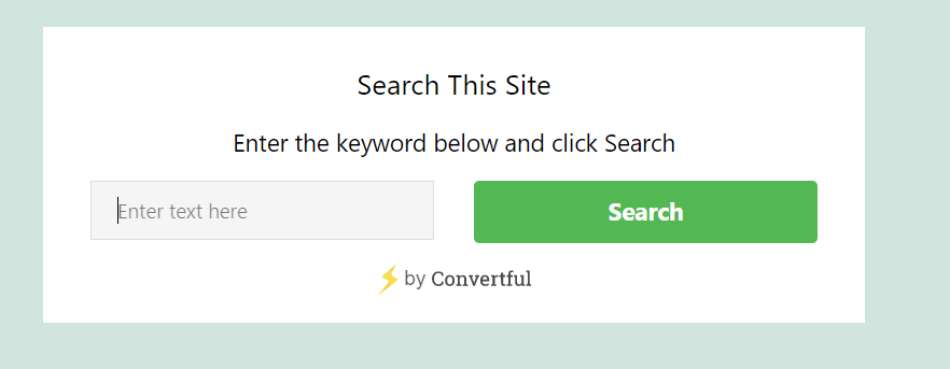Create Search Function with Convertful
For: Agencies, eCommerce, Digital Businesses, Bloggers
Make it quick and easy for your prospects to find the right content at the right time by inserting a search function widget on your website or blog.
How to do this:
- Create an inline widget.
- From the toolbar, select “Elements” and drag and drop the “Form Fields” to where you want to display your search box.
- By default an email field will be automatically added. You can simply delete this. Then, add a “Custom Text” field instead.
- Click on the “Edit” icon to edit the field settings.
- Name the field, for example “search_field” and remember to toggle off the autofill button.
- From the toolbar, select “Elements” and drag and drop the “Button” field to where you want to display your search button.
- Click on the button to see its settings and select “On Submit Actions”.
- Add the action “Go to URL and send data”
- Add the URL of your website, blog or the website that you want to search.
- Select the “Use Get” function and input your search variables. Note you can input more than one variable. For wordpress websites, the variable is usually “s”.
- Embed the widget on your site either by Shortcode, CSS Selector or after the post content and remember to and set up your Display Rules. You can read more about Embedding Inline Widget here.
- Save your changes and activate your widget. Once activated, visitors to your site will be able to use the search function widget to quickly and easily find the content that they are looking for.
- Note you can even create a search function widget for directories like Google, Bing or other sites. For example if you own a store that sells baking products and equipment, you could add a recipe search box for the website allreceipes.com. All you have to do is add the URL for the site directory and the variable for that directory.
- For our example, allrecipe.com, when creating your inline widget, for the online submit action, you would input the URL https://www.allrecipes.com/search and the variable as “q”. Now when visitors input their search term, they will get the search results from allrecipes.com.
We suggest testing out the widget with a few searches to make sure everything is working as required. If you have any difficulties in creating your search function widget, please contact our support team by submitting a ticket and one of our friendly staff will be happy to answer any questions.