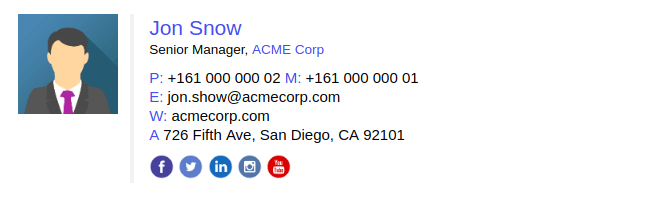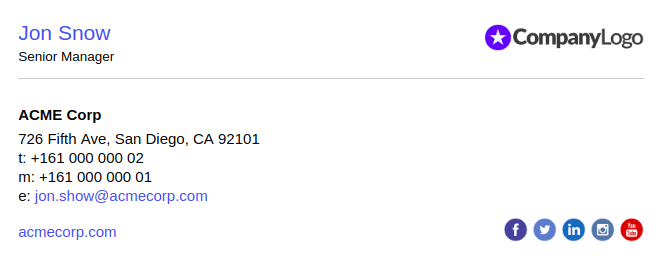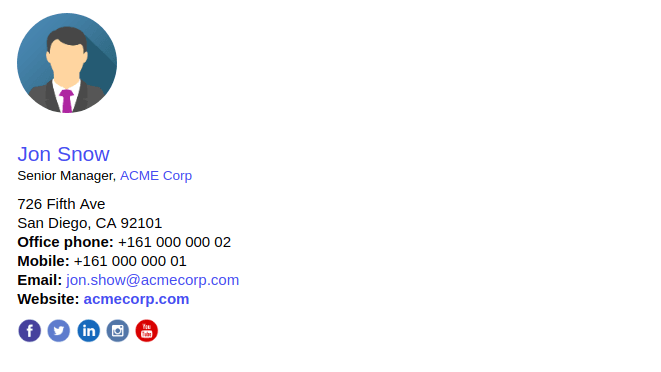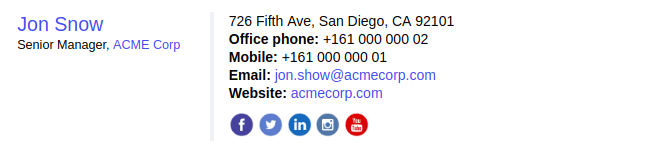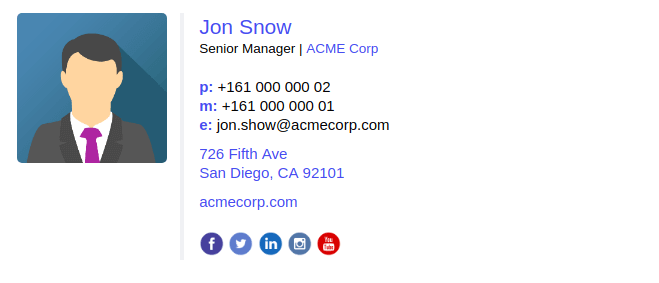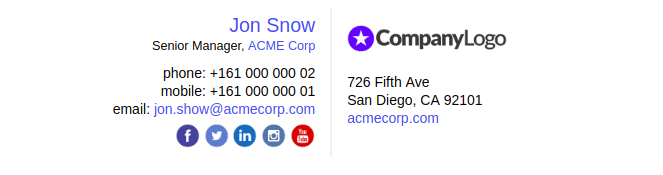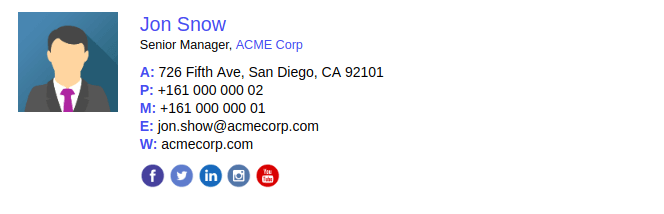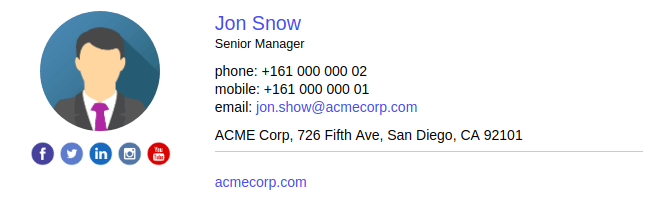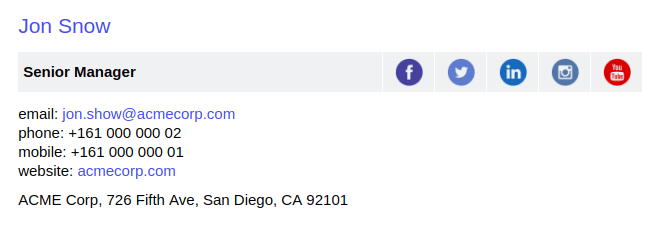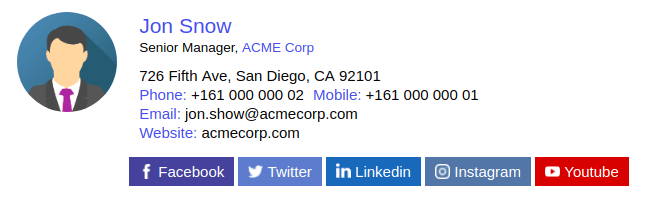A Free Tool to Create Your Professional Email Signature in 5 Minutes or Less
Fill out the data and choose the email signature template. When done, click the “Create the Signature” button.
Personal Data
Upload image to your site or to an image hosting service. Paste the direct link to the uploaded image.
Company Data
Upload image to your site or to an image hosting service. Paste the direct link to the uploaded image.
Social Links
Call-to-Action
Upload image to your site or to an image hosting service. Paste the direct link to the uploaded image.
Design
Disclaimer Text
Add Your Email Signature to ...
Return
Gmail
Outlook
Outlook 365
Apple Mail
Thunderbird
Custom
- Login to Gmail/G Suite.
- Go to the [Gear icon] > Settings > General > Signature.
- Paste the copied signature to the text editor.
- Save the changes
- Open the Outlook application.
- Go to File > Options > Mail > Signature
- Paste the copied signature to the text editor.
- Save the changes
- Login to Outlook 365.
- Go to the [Gear icon] > My app settings > Mail > Layout > Email signature.
- Paste the copied signature to the text editor.
- Save the changes
- Open the Apple Mail application.
- Go to Mail > Preferences > Signatures
- Click the "+" button
- Disable the "Always match my default message font" setting
- Select the text and paste the copied signature
- Open the Thunderbird application.
- Go to Tools > Account Settings > Signatures
- Uncheck the "Attach the signature from a file ..." checkbox
- Make sure that the "Use HTML" checkbox is on
- Paste the copied signature to the signature text editor.
- Save the changes
- Paste the copied signature to the signature text editor.
- Save the changes